TheBrain Desktop Software
TheBrain mobile application is only the beginning. TheBrain desktop software offers even more, for deep editing and creation on your computer. To view and edit your Brains on your computer, download and install TheBrain desktop software from TheBrain.com Download page.
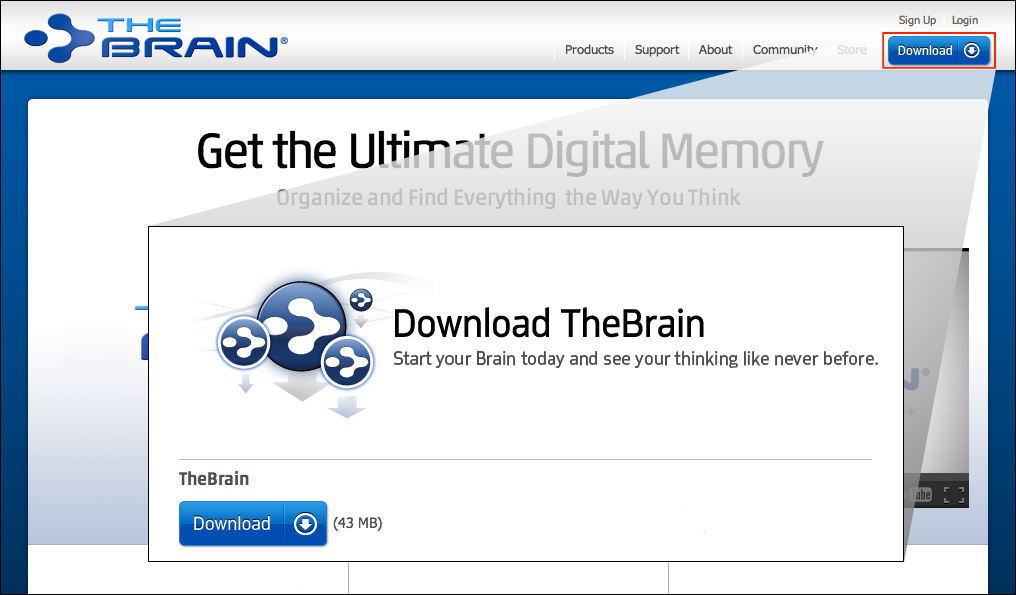
When you start TheBrain desktop software for the first time, you will be presented with a login pop-up window. Simply enter your Brain login username or email address and password and click 'Login' to continue.
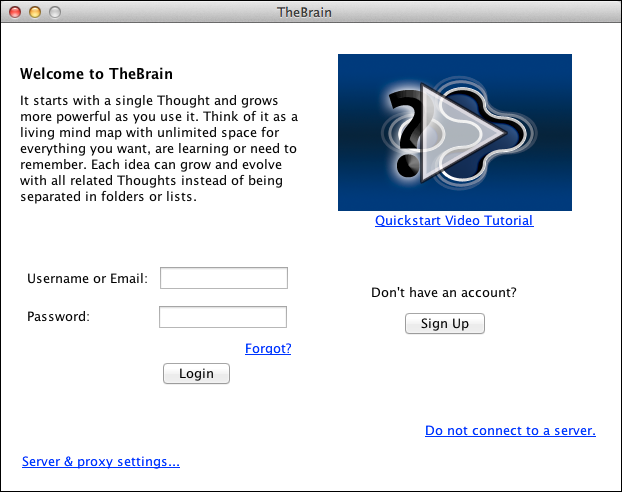
Once you are logged in, you will see a list of all Brains you've created using TheBrain mobile application.
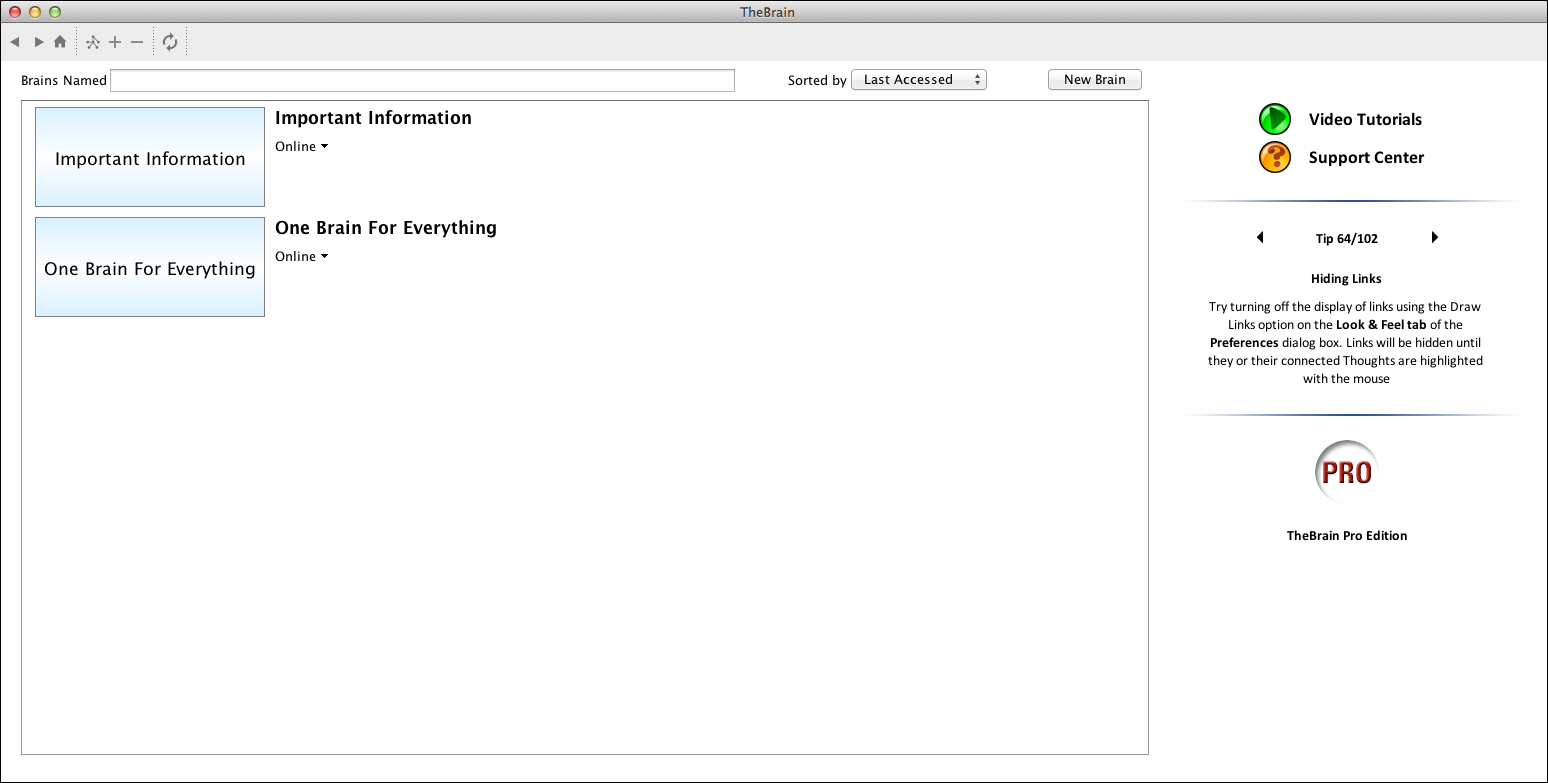
To start using one of these Brains locally, click the downward facing arrow icon below your Brain name and choose the 'Download for Local Use' option.
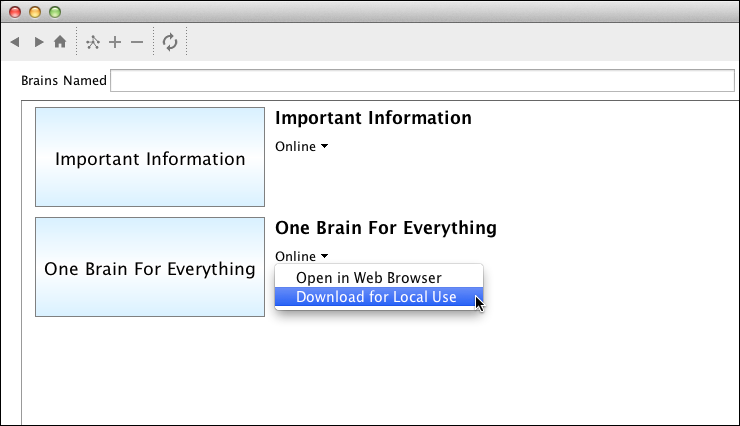
TheBrain software will automatically download your Brain from TheBrain Cloud Server then ask you where you would like to save the local copy of your Brain. Choose the default location, or define your own location, then continue. Your Brain will be unarchived and open automatically.
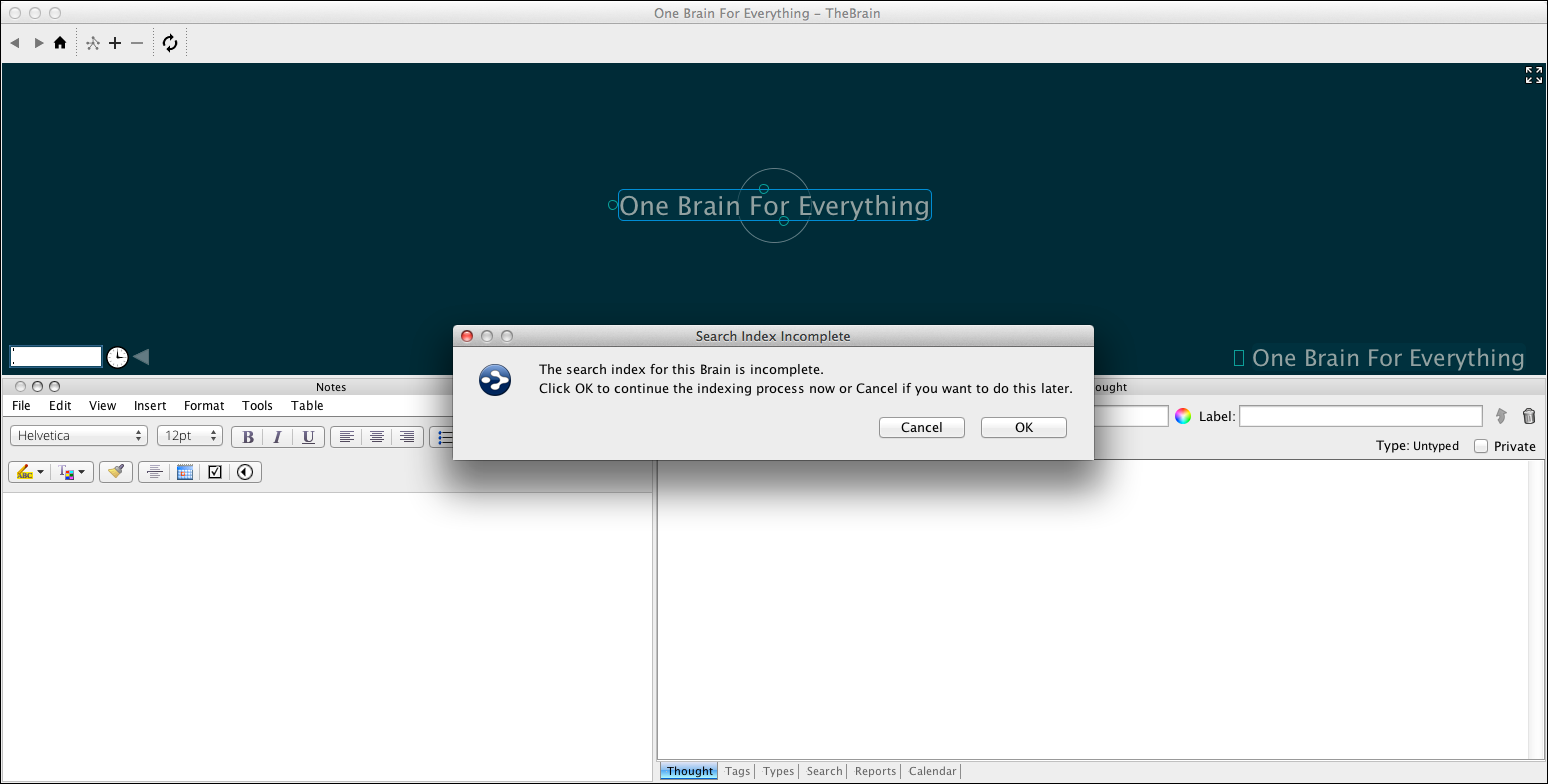
If you see a pop-up that says 'Search Index Incomplete', choose 'OK'. The Search Index will be processed in the background and you can start enjoying your Brain locally, on your computer!
After you've made changes locally, you'll want to sync to TheBrain Cloud Services so you can view your updated Brain on TheBrain mobile application. After you've made changes, tap the Synchronize icon in the toolbar area of TheBrain desktop software.
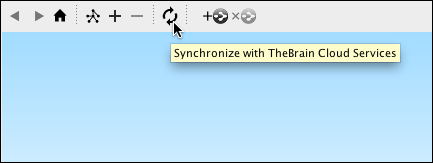
Click 'OK' and your changes will synchronize in the background. You can also check the 'Sync this Brain automatically' option to have the Brain sync automatically when you make changes.
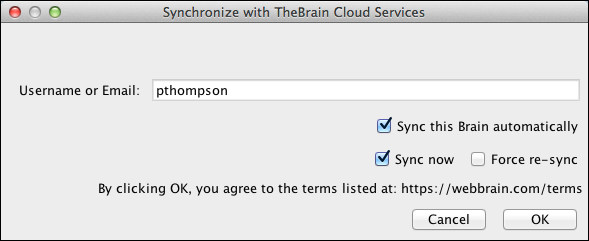
After the sync is complete, you can open your Brain on TheBrain mobile application and you will see all your changes.